![]()
You can quickly make duplicate copies of data and formulas in two basic ways:
Cut/Copy and Paste is a two step process. First, highlight the cell(s) that you want to
duplicate, then select the Cut/Copy option from the Edit pull-down menu. Second, move the
cursor to the desired location for the copied cell(s), then select the Paste option from
the Edit menu. Drag Copying is a little bit easier, but it only works if the copies are
to be placed directly beside the original cells. To drag copy anything, simply highlight
the cell(s), then click (and hold) the small box marker in the lower right corner of the
highlighted cells. While holding down the mouse button, drag as many copies of the cell(s) to
the right, left, up or down. As soon as you release the button, Excel will copy the cell
data and/or formulas to the specified location. Regardless of whether you use the Cut/Copy and Paste or the Drag Copy method, Excel
will update all cell formulas based on the relative and absolute
addresses in the original cell(s). ![]()
Cut/Copy and Paste
![]()
Drag Copy
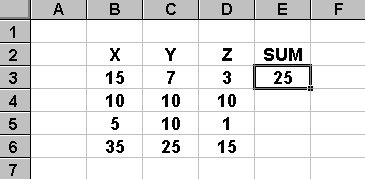
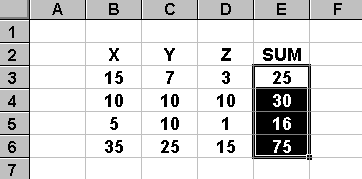
Additional Excel Information
![]() Home | Lectures
| Handouts | Assignments |
Home | Lectures
| Handouts | Assignments |
![]()
 This website was originally developed by John Mote for his MIS 311F class. This site is
now maintained by the Department of Civil Engineering
at the University of Memphis. Your comments and questions are welcomed.
This website was originally developed by John Mote for his MIS 311F class. This site is
now maintained by the Department of Civil Engineering
at the University of Memphis. Your comments and questions are welcomed.