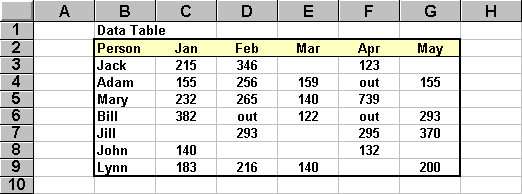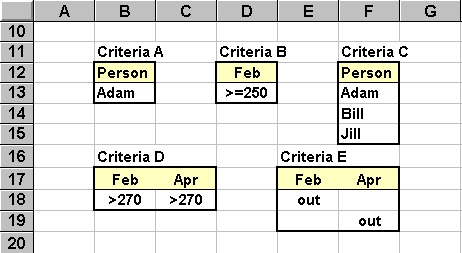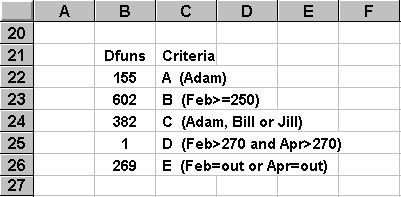There are three different ways to specify the column indentification parameter:

Selection Criteria
The Dfunctions allow the user to specify selection criteria that are very simple (e.g.,
Person=Adam) as well as very complex (e.g., Person=Adam or Bill or Jill, Feb>=270 and
Apr>=270). The beauty of the Dfunctions is that all selection criteria are handled
exactly the same.
A selection criteria is simply a table describing acceptable rows. The criteria table
must include column headings in the first row that exactly match the corresponding
headings in the basic data table. Each row under the heading in the criteria table is
treated as an OR option and each column is treated as an AND option.
 Example
Example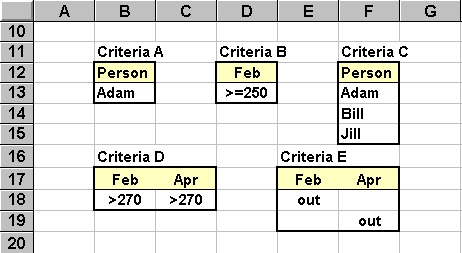
 Simple Criteria
Simple Criteria- Cells B12:B13 specify the simple selection criteria of Person=Adam. That is, only the
information in the Adam row of the table (i.e., row 4) will be processed by the Dfunction.
Cells D12:D13 specify the simple selection criteria of Feb>=250. Four rows (3, 4, 5,
and 7) that meet this selection criteria.
 OR Criteria
OR Criteria- Cells F12:F15 specify the selection criteria of Person=Adam or Person=Bill or
Person=Jill. Only those three rows of data will be processed by the Dfunction.
 AND Criteria
AND Criteria- Cells B17:C18 specify the selection criteria of Feb>=270 and Apr>=270. Two rows (5
and 7) meet this selection criteria.
 Combined Criteria
Combined Criteria- ANDs and ORs can be combined in a single selection criteria. Cells E17:F19 specify the
selection criteria of (Feb=out and Apr=anything) or (Feb=anything and Apr=out). A blank
cell in a selection criteria is treated as an automatic match with anything in the data
table. Only two rows (4 and 6) meet this selection criteria. The wildcard symbol * can
also be used to match any string value. The wildcard symbol ? can be used to match any
single character in a string value.
 Note
Note- It is often handy to specify the criteria table by an absolute
address ($B$17:$C$18) instead of a simple relative address
(B17:C18). This greatly simplifies copying Dfunction formulas to other cells in your
spreadsheet.

Examples
 Cell B22 formula: DGET( B2:G9 ,
"Jan" , B12:B13 )
Cell B22 formula: DGET( B2:G9 ,
"Jan" , B12:B13 )- This gets the January value for Adam.
 Cell B23 formula: DSUM( B2:G9 ,
"Jan" , D12:D13 )
Cell B23 formula: DSUM( B2:G9 ,
"Jan" , D12:D13 )- This sums the January values for Jack, Adam, Mary and Jill.
 Cell B24 formula: DMAX( B2:G9 ,
"Jan" , F12:F15 )
Cell B24 formula: DMAX( B2:G9 ,
"Jan" , F12:F15 )- This determines the largest of Adam, Bill and Jill's January values.
 Cell B25 formula: DCOUNTA( B2:G9 ,
"Person" , B17:C18 )
Cell B25 formula: DCOUNTA( B2:G9 ,
"Person" , B17:C18 )- This counts the number of people who exceeded 270 in February or April.
 Cell B26 formula: DAVERAGE( B2:G9 ,
"Jan" , E17:F19 )
Cell B26 formula: DAVERAGE( B2:G9 ,
"Jan" , E17:F19 )- This determines the mean January value for the people who were "out" in either
February or April.
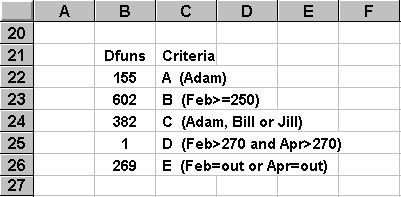

Dfunction List
 DAVERAGE
DAVERAGE DCOUNT
DCOUNT DCOUNTA
DCOUNTA DGET
DGET DMAX
DMAX DMIN
DMIN DSTDEV
DSTDEV DSTDEVP
DSTDEVP DSUM
DSUM DVAR
DVAR DVARP
DVARP
![]()
![]() Data Table
Data Table ![]() Column Identifier
Column Identifier ![]() Selection Criteria
Selection Criteria