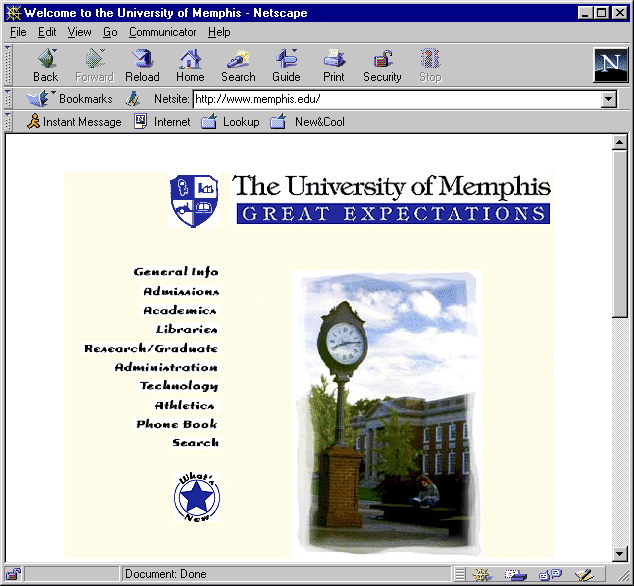Need help with the Web?
Netscape is a popular World Wide Web browser. It allows you to easily
access the exponentially growing "Internet database" of corporate, governmental,
educational, silly and offensive hypertext documents. Netscape is probably the simplest
and most intuitive software tool you have ever used. It has raised the standard of
simplicity for all future software developers.
The World Wide Web (WWW or Web for short) can be thought of as a huge library without
a centralized card catalog. Wait a minute, that doesn't sound too easy. What good is a
library without a catalog?
Instead of a master catalog, Web organization is accomplished through the use of a set
of highly interconnected links from one document to another. These links (or hyperlinks)
can be thought of as the footnotes and reference list at the back of a book. However,
unlike footnotes and references, hyperlinks are very easy to use. You simply click on a
link that sounds interesting and the browser software immediately displays the new
document. This beats going to the card catalog, finding a book, writing down the call
number, walking to the specified shelf, then browsing through the book. Hyperlinks are the
ultimate form of instant gratification.
A Little Terminology
 Uniform Resource
Locator (a.k.a., URL)
Uniform Resource
Locator (a.k.a., URL)- The URL is the address of an Internet document. It is analogous to the call number for a
library book. URLs, like call numbers, are not particularly intuitive to the novice user.
Both of them are, however, very precise. They indicate the exact location of a document.
The URL for the CIVL 1112 materials is http://www.ce.memphis.edu/1112
(all lower case). The URL may not mean much to you or me, but it
tells any Web browser program exactly where to find the material and how to process it
once it has been located.
 Web Page
Web Page- This is geek speak for an Internet document that includes hyperlinks to other documents.
Sometimes you will hear people talk about a home page. Generally speaking, the home page
is the main web page for a set of related documents. It is analogous to a book's table of
contents.
 Hyperlink
Hyperlink- URLs are not intuitive. People like intuitive things. A hyperlink is simply an
"English substitute" for a URL. For instance, http://www.ce.memphis.edu/1112
(is our URL, but I can substitute the easier to understand phrase "CIVL 1112 - Civil Engineering Analysis" in my web documents.
Now the user of these documents can concentrate on understanding their English content
instead of worrying about their underlying linkage details.
Hyperlinks are often displayed in a contrasting color (Blue is the most
common choice.) Sometimes they are underlined as well. And sometimes people get
really carried away and make them .
(Many people find this .)
 Browser Software
Browser Software- Simply stated, a browser is a computer program that allows a user to interactively
access the Web pages on any Internet computer in the world. The most common browsers are
Netscape and Mosaic, but there are a number of others that provide the same basic
capability. Most browsers allow the user to access text documents, photographic images,
full motion video clips, and sound files.
 Navigation (a.k.a., Surfing)
Navigation (a.k.a., Surfing)- Moving from one web document to another is as simple as clicking on the desired
hyperlink. (You can also do it the hard way by typing the URL.)
The CIVL 1112 Web Pages
All of the Windows and Mac computers in The University of
Memphis labs have
the Netscape browser. As soon as you start the program you should see the following
screen.
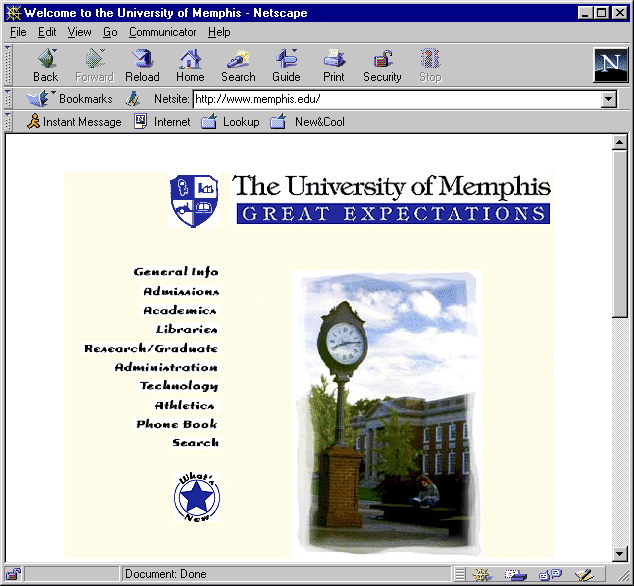
The UM home page (http://www.memphis.edu) provides
hyperlinks to a host of materials. Use the slider bar on the right side of the screen to
move up and down in a document. To move to a new document, simply click on one of the
highlighted links. Depending on the size of the new document, the distance to it, and the
network traffic, the linkage process may take anywhere from a fraction of a second to a
few minutes. If you want to abort a slow link, simply click the Stop button on the top
right portion of the Netscape screen. If you want to return to a previously visited
document, click the Back button on the top left portion of the Netscape screen.
Sometimes you need to move to a document that is not directly linked to your current
document. When this happens, simply type the URL of the desired document in the location
box in the top center of the Netscape screen.
The URL CIVL 1112 is http://www.ce.memphis.edu/1112.
To connect to these web pages, simply add to the end
of the UM URL that already appears in the location box, then press the Enter key.

Now you are ready to navigate through the materials I've put together for this course.
They include the class handouts, our homework assignments, a number of old exams, ...
Additional Topics
 Printing Web Pages
Printing Web Pages- To print the current document, click the Print button on the top center of the Netscape
screen.
 Changing Default Settings
Changing Default Settings- Many of Netscape's default parameter settings (a.k.a., preferences) can be quickly
altered by the user. Simply click the Options pull-down menu on the Netscape
command bar, then choose the Preferences option from the menu.
Among other things, you can change the font family (e.g., Arial, Courier), the font
size (e.g., 10 points, 12 points), and the hyperlink indicators (e.g., underlined, blue).
Possibly the most useful of these options is the font size. Many the campus computer labs
have selected a default font size that is only easily read by rabbits and birds of prey.
 Setting Up Special Viewers
Setting Up Special Viewers- Netscape is designed to view HTML hypertext
documents. Basically, these are simple documents consisting of text and embedded graphics.
Netscape can also view other types of documents (e.g., spreadsheets, video clips) through
the use of helper applications. When Netscape detects a file type that it does not
recognize, it will prompt the user to select an appropriate helper application for viewing
the file.
 Viewing HTML Source Code
Viewing HTML Source Code- Learning to create your own web pages is very easy. If you find a document whose style
you particularly like, you can select the View option from the Netscape menu bar.
Netscape will then display the HTML source code
that the author of the web page used to create it. The File option allows you to
save a copy the HTML source code on your own disk so you can use it as an advanced start
in creating your own web pages.
-